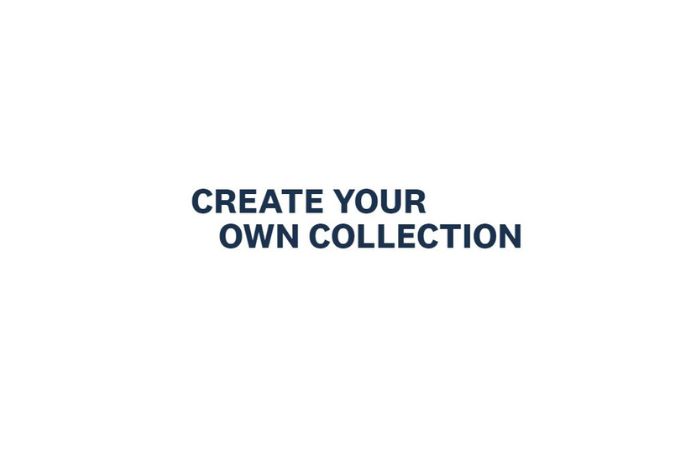
Get started
To get started, we highly recommend creating an account, as it allows you to share your collection with others, including friends and family. If you prefer not to sign up, you can create and store 1 collection against the device you're using. Note: we rely on cookies to store your collection against your device, so in the event you change your device or clear browsing data, your collection will be lost.
Create an account
Fill in the required information, such as your chosen username and password. If you would like to receive our monthly newsletter, make sure to tick the corresponding checkbox. Once you've entered the details, click on the "Create your account" button. You will then receive an email with a link to click on to complete your account creation. (Make sure to check your spam folder).
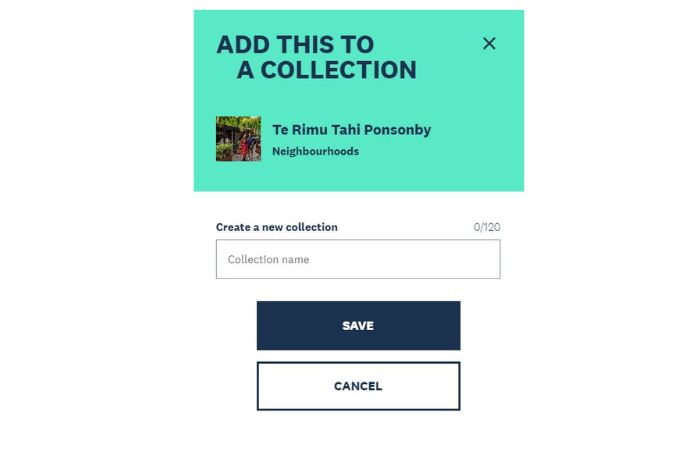
Explore & add items to your collection
Start exploring the website to discover the various attractions, activities, restaurants, and more that Auckland has to offer. From delicious food to art galleries, natural wonders to shopping destinations, you'll find plenty of options to add to your collection.
Whenever you come across something that catches your interest and you'd like to add it to your collection, simply click on the heart icon (♡). A prompt will appear where you can choose a name for your collection. Provide a name for your collection that reflects its content or theme. Once you've selected a name, click on the "Save and add more" button to continue adding more items to your collection. You can add as many things as you like.
To add more additional attractions, activities, or places of interest to your collection, click on the "Add" button, and don't forget to save your changes after each addition.
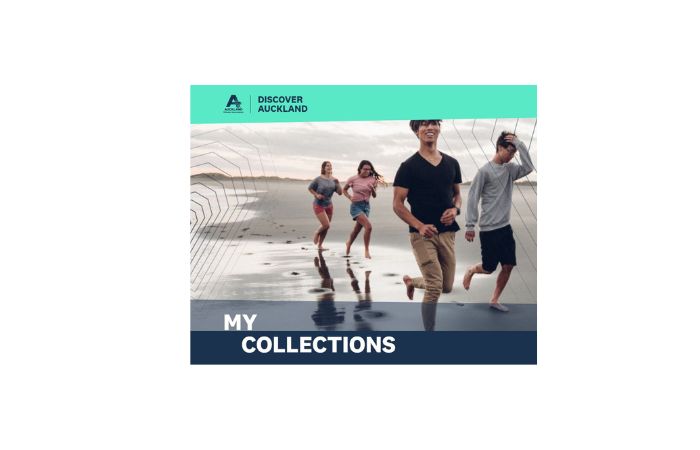
View & edit your collection
To access your collection, click on the heart icon located next to the menu at the top right corner of the screen. This will allow you to see all the items you've added to your collection in one place.
If you want to enhance your collection with personal notes or descriptions for the places, events, or activities you've saved, you can do so by editing your collection. For example, you could mention that a particular restaurant is near your hotel and offers delicious pastries. Include any details that would be helpful or interesting to you or others.
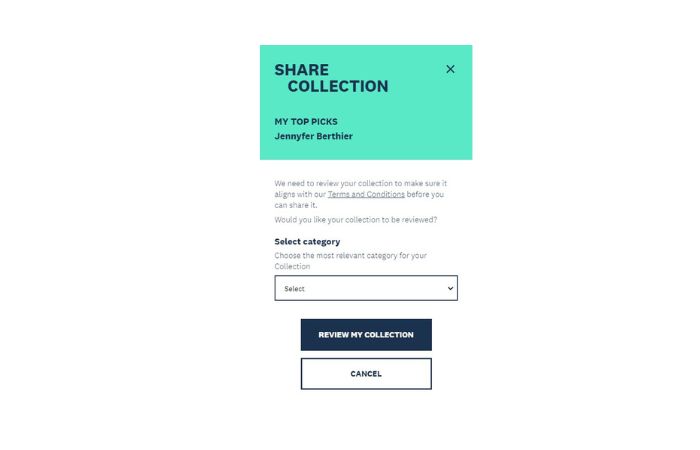
Making your collection public
Click on the share icon. You will be prompted to select the most relevant category for your collection. After choosing the category, click on "Review My Collection." Our dedicated moderators will ensure that your collection adheres to our community rules and guidelines. They will then either approve it to make it public or reject it if necessary.